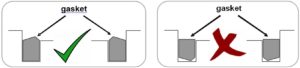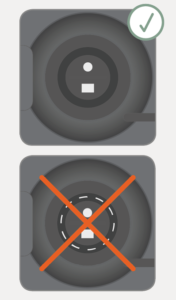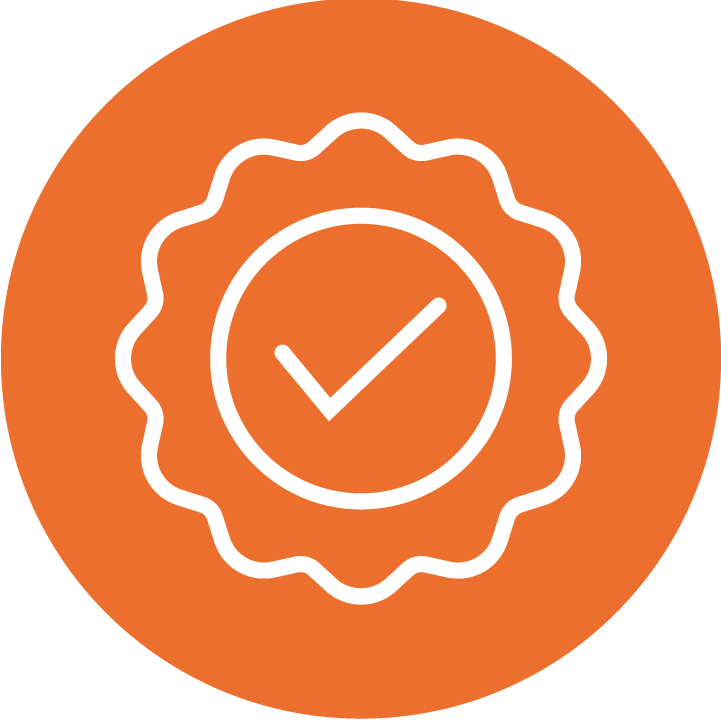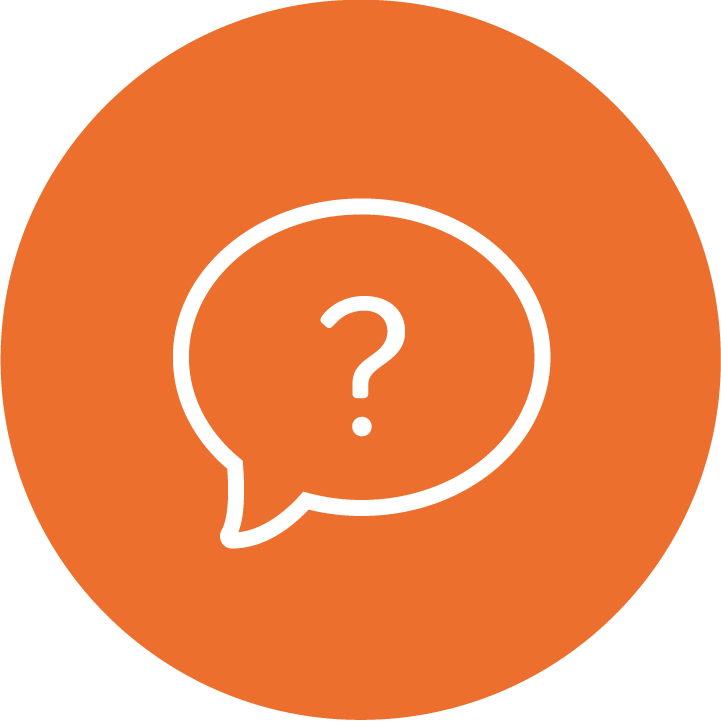Transcutaneous Monitoring
Sensor Application and Patient Monitoring
Please refer to our service manuals for additional information.

SUPPORT MENU
tCOM+ Support Materials
Get help starting with the tCOM+
E-Learning Modules
Become an expert with our e-learning modules
Printable Guides
FAQs: During Monitoring
FAQs: Sensor and Monitor Maintenance
Note: Information provided in this section is intended for general guidance on frequently asked questions only and is subject to below disclaimer. Please refer to the Technical Manual and Service Manual on our manuals page for more information on Troubleshooting.
Still have questions?
Complete this form to for additional product support. After you’ve submitted your query, the appropriate Sentec associate will reach out with more information.